
Kanpur. Notification alerts coming on Windows can be very distracting when you are concentrating on doing some important work. If you want to focus on work and avoid notifications and their sounds, then adopt these methods.
control notifications ,
If you want to stop receiving notifications, you can alter receiving them by going to Windows Settings. For this, go to the search bar present on the taskbar and click on Notification and Action Settings. Here you will get the option of On and Off, you can choose whatever you want.
See only new notifications ,
Often when a notification arrives on the system, it shows a popup window on the taskbar at the bottom of the screen. Even if you have missed this alert, there is no need to worry. You can view all received notifications at any time by going to the Action Center and clicking on the message icon.
Check all notifications ,
Keep the Action Center open on the system. To quickly check all open notifications, click on the Clear All link. If you want to see these notifications in a more sequential manner, then you can see them one by one and address only the important messages.
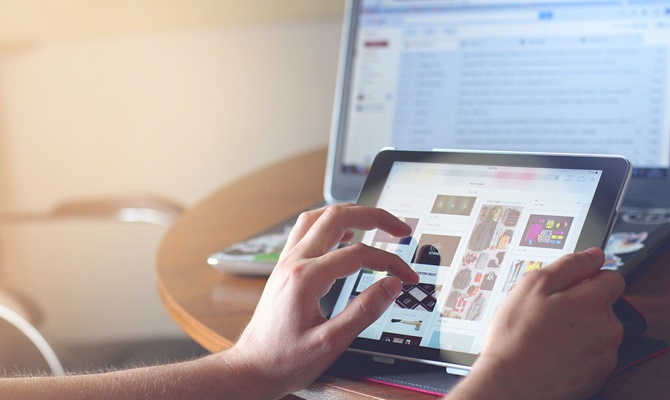
View notifications without opening ,
There is another way to view messages without opening notifications. Hover your cursor over the message icon. By doing this some part of the message will be visible. If the message seems important then open it, otherwise leave it as is.
Choose only selective notifications ,
If you are worried about missing any important message by turning off all the notifications, then you can choose the option of individual app. For this, go to Notification and Action settings and select the individual app.
Turn on quiet hours ,
If notification alerts bother you too much, then you can silence them through the Hours function in Windows 10. All this is possible with just one click. For this, you can turn it on or off by right clicking on the notification icon on the right side of the taskbar. There is also an option to turn on quiet hours in this menu.

touch screen pc ,
If you're using a touch-screen PC, it may be even easier to turn Quiet Hours on or off. For this you just have to click on the tab shown above and the action center will open. You can turn Quiet Hours on or off by going there.
Like YouTube, now you will be able to earn from Twitter videos also, the company started the facility in India.
iPhone XS and XS Max phones not only have great features but also have many flaws, know this before buying.
Your home's WiFi will work fine if you follow these 5 tips




